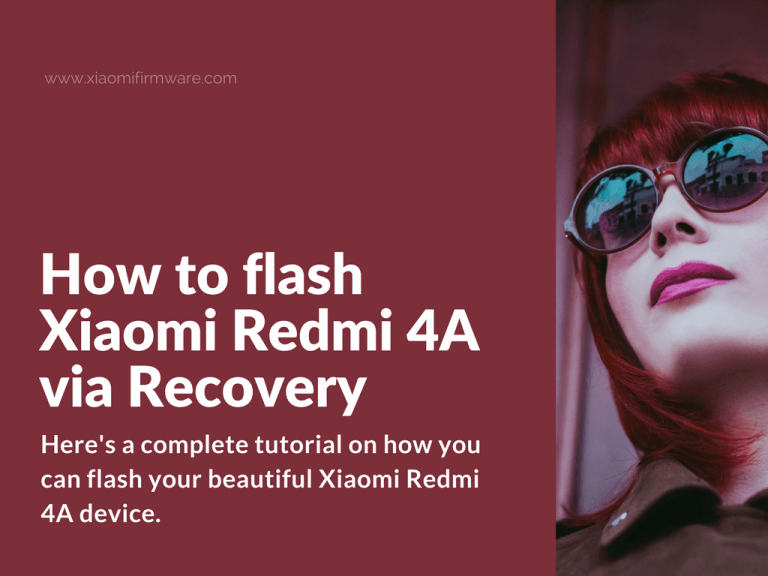Hi, guys! Here’s a complete tutorial on how you can flash your beautiful Xiaomi Redmi 4A device. This instruction is great for newbies. It is suitable for flashing any ROM via Recovery mode. You’ll need unlocked bootloader. Let’s start!
Step-by-step guide on how to flash MIUI ROM on Redmi 4A
First steps and required drivers for Redmi 4A
- Download and install ADB Driver Lite
- TWRP Recovery.
- SuperSU for root (optionally)
- ADB/Fastboot utilities
- Downloaded ROM .zip file for recovery.
Full pack: Redmi4a.zip
How to backup your Redmi 4A device
There are many ways on how you can backup Xiaomi Redmi 4A device. We are going to describe one below.
To backup contacts, SMS, calls, calendar and etc. you can use Super Backup SMS & Contacts application. Root is not required. You can download it from Play Market.
Flash Redmi 4A via Recovery
- Enable developer options. Open “Settings” > “About” > and tap 7 times on “MIUI version” until you’ll see notification that you’re now a developer.
- Now go to “Settings” > “System” > “Additional settings” > “Developer options” and enable “OEM Unlock” and “USB Debugging”.
- Turn your device in fastboot mode. Turn off, then press “Volume Down” + “Power” buttons at the same time, release the buttons after short vibration signal and wait until fastboot logo appears.
- Connect your device to PC.
- Check the Xiaomi Redmi 4A bootloader status via ADB tools. If the bootloader is locked, request official unlock permission and unlock Redmi 4A with Mi Unlock tool. If you’ve got unlocked bootloader, continue to the next step.
- Now flash TWRP Custom Recovery. Download Redmi4a.zip archive, unpack and run Flash-TWRP.bat. Follow instructions on the screen. If everything was done correctly, your device will automatically reboot into TWRP Custom Recovery. In TWRP, you’ll probably need to change language to English.
- Press the second button on the third line to enter TWRP settings > Press the globe icon > Change language to English.
- Disconnect your device from PC.
- Boot into TWRP Custom Recovery again.
- Go to “Wipe” > “Advanced” and select all partitions, except Micro SD Card.
- Reboot into recovery.
- Install downloaded ROM version. Go to “Install” > select ROM .zip file. In case you want to enable root, also install SuperSU. Swipe to confirm. Wait until installation is completed.
- Reboot into system. First startup will take longer than usual.