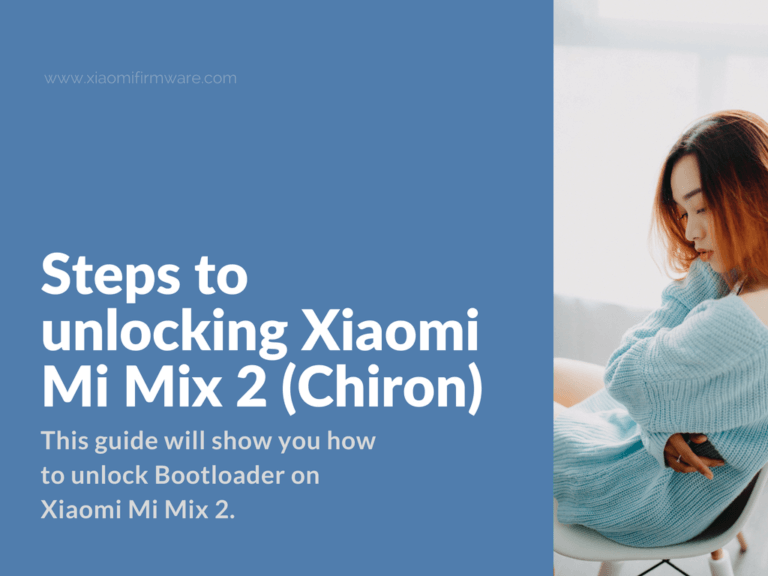This guide will show you how to unlock Bootloader on Xiaomi Mi Mix 2. If you follow the steps below, you shouldn’t face any problems. The procedure explained above is tested on multiple Mi Mix 2 devices, and every time it worked perfectly. During the testings, we used a computer running Windows 10.
However, keep in mind that I am not responsible if anything happens to your device, and you perform this process at your own risk. A good practice is to back up all your important data before you proceed. Also, make sure that your phone battery is at least 80%.
Steps to unlocking Xiaomi Mi Mix 2 (Chiron)
- First, disable signature enforcement in your Windows operating system. If you do not know how to do that, check the following link.
- Now, install ADB and Fastboot tools with drivers on your Windows. For more information on how to do that you can check the following link.
- Next, enable Developer Operations on your device. Go to Settings > About Phone > MIUI version. Then, click on MIUI version seven times to activate the feature. Once it is activated, go to Settings > Additional Settings > Developer Options. Check the boxes “OEM unlocking“ and “USB debugging.”
- Check if your Bootloader is locked.
- Once you got ADB and Fastboot installed on your computer, enter into Fastboot Mode on your Android device. (Hold Volume Down + Power and connect your Android device to your computer via USB cable, preferably the original one).
- Navigate to the folder where you have installed ADB and Fastboot. Then, open command window inside that folder (Shift + Right Click on an empty space into the folder, and select Open Command Window Here or Open PowerShell Window Here).
- Now, enter the following command in the CMD window:
fastboot devices
- If you do not see your Android device type the following line:
fastboot oem device-info
- Now, you will get info about your bootloader. If it is locked, you will get the following (or similar) message:
(bootloader) Device tampered: false (bootloader) Device unlocked: false (bootloader) Device critical unlocked: false (bootloader) Charger screen enabled: false (bootloader) Display panel: OKAY [ 0.058s] finished. total time: 0.063s
- If you have an unlocked bootloader, you’ll get the following (or similar) message:
(bootloader) Device tampered: false (bootloader) Device unlocked: true (bootloader) Device critical unlocked: true (bootloader) Charger screen enabled: false (bootloader) Display panel: OKAY [ 0.053s] finished. total time: 0.055s
Requesting Permission from Xiaomi to unlock your Bootloader
- First, create a Mi Account (if you haven’t done it already). You can do int on the following link.
- Then, sign in to Xiaomi and apply for bootloader unlocking here.
Note: When requesting the bootloader unlock you have to say the reason for doing that. Example: When I bought my Xiaomi phone it was running a custom (fake) ROM. I would like to install an original Xiaomi ROM. Please approve my request for unlocking the bootloader. - Now, you need to wait for the permission. Usually, they approve the requests for 24 hours (That is what the majority of users are reporting). However, there are some rare cases when the waiting time is up to 10 days. If your request is approved, you will get a message similar to this one:
“You’ve been granted the permission to unlock your device (Mi Account xxxx). Download Mi Unlock Tool At http://en.miui.com/unlock“
Sync your Mi Account with your Mi Device
- Go to Settings > Additional Settings > Developer Options > Mi Unlock status and check “Add account and device.”
If for any reason you cannot connect your Mi Account to your device, try one of the following fixes. - Install the FlyVPN app on your device. Connect to one of the Chinese servers. Then, try to connect your Mi Account to your device.
- Get the Developer Version firmware for Xiaomi Mi Mix 2. You can download it on the following link.
Transfer the firmware file into the internal memory of your device.
Go to Settings > About Phone > System Update. In the upper right corner, you can see three dots. Click them and click on “Choose update package.”
Then click on “File Manager” and select the Developer Version package that you’ve downloaded before. Click OK to install the firmware. Once the installation finishes, try to connect your Mi account to the device.
Unlocking the Bootloader – Finally!
- First, get the Mi Unlock tool. You can download it here.
- Enter Fastboot Mode on your Mi device. (Hold down together Volume Down + Power and connect the device to your computer using USB cable, preferably the original one.
- Launch the Mi Unlock tool
- Type in your email and your password of your Mi account.
- While your device is connected to your computer, start the procedure.
- Follow the Mi Unlock tool instructions.
- Once the procedure finishes, restart your device.
Note: In rare cases, users get a message saying “You can unlock your device after 72 hours” or something similar, you have to wait for that time to pass.
However, if you are following the steps above, and if you are patient enough you will definitely get your bootloader unlocked.