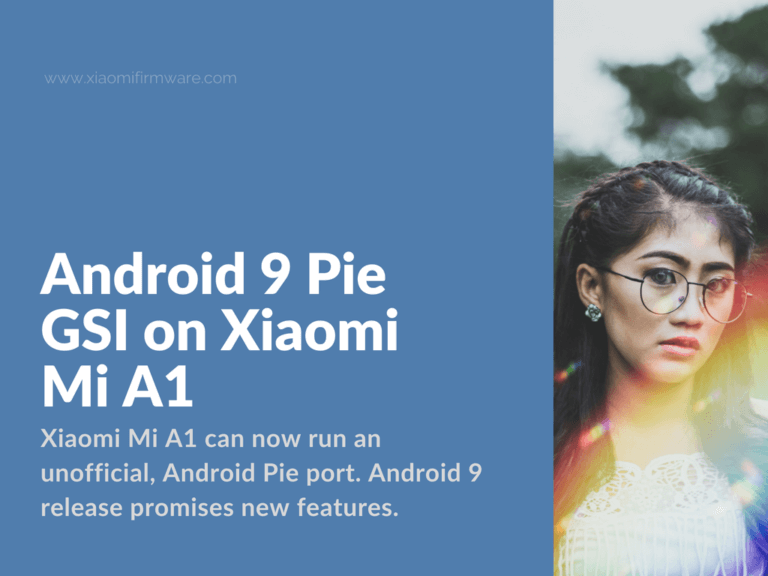Xiaomi Mi A1 can now run an unofficial, Android Pie port. The Android 9 release promises many new features. Some include:
- Enhanced notifications
- Support for several, physical cameras
- Enhanced forms autofill
But officially, the Mi A1 doesn’t support project Treble. Yet thanks to senior XDA member joeyhuab, you can “Treble-ize” the Android One device.
How to install Android 9 on Mi A1 (tissot)
Related:
Check if your device supports Treble using a terminal app, like Termux.
Download, install, and open the app.
Run the command:
getprop ro.treble.enabledYou’ll get either
trueorfalseIf you get
true, then your device supports Treble.
How to Install Android Pie on Xiaomi Mi A1
You’ll need to note a few, important things first:
- The Android 9 Pie GSI (Generic System Image) ROM is unstable/experimental. Don’t expect to use it as a daily driver.
- This guide will repartition your device’s userdata partition. So, remember to backup your files.
- You’ll need an unlocked bootloader.
Related: how to unlock bootloader on Xiaomi Mi A1.
- This guide works for only Mi A1 devices that run stock ROM.
Required files:
You’ll need a few files for the exercise. Download these first. See links below.
- TWRP with Tissot Manager installer by XDA senior member CosmicDan: TWRP-Installer-3.2.1-with-Tissot-Manager-2.4.zip
- Vendor image by XDA senior member ghpranav: vendor-20180705.img
- Android 9 GSI:
- A/B system: by XDA-recognized developer erfanoabdi: P-PR1-sGSI-AB.zip. Extract the .zip archive to get the .img file named P_PR1_AB.img.
- POST-sGSI 1 by joeyhuab: POST-sGSI_1_v0.14_Pie_Tissot.zip
- POST-sGSI 2 by joeyhuab: POST-sGSI_2_v0.17_Pie_Tissot.zip
Hint:
Collect these three files in a new folder. Give the folder a simple name like “android9.” Avoid any spaces in the filename.
- A treble-compatible kernel (any among these three would do):
- Moun Kernel 5.4 by XDA-recognized developer mountaser halak: Moun_Kernel_V5.4-TissotTreble.zip
- ProjectK r17 by XDA senior member khusika: ProjectK-r17.zip
- Velocity r8 by XDA senior member kdragon: velocity_kernel-tissot-r8-20180619.zip
- Magisk v16.7 by XDA-recognized developer topjohnwu: Magisk-v16.7.zip
After collecting these files, install Android Pie on your Xiaomi Mi A1 with these steps.
- Allow USB debugging in
Settings/System/Developer options - Flash the TWRP with Tissot Manager installer using fastboot.
- Boot into TWRP custom recovery
- Format userdata partition
- Go to
Wipe/Advanced Wipe - Press
Format Data, thenYes
- Go to
- After formatting, enable Treble support:
- On the main TWRP screen, go to
Advanced/Tissot Manager - After reading the disclaimer, press
Next, thenRepartition/Shrink Userdata - After this, the custom recovery will bring up the dual boot options screen. Choose
Single-boot - Enable Treble support by selecting the
Repartitionoption - After repartition, press
Reboot TWRP
- On the main TWRP screen, go to
- Then, flash the vendor image:
- Choose
Mount/Enable MTPin TWRP - Connect your Mi A1 to a computer using USB and copy the vendor image to the phone’s internal memory
- Install the file by choosing
Install Imagefrom theInstalloption in TWRP - Then, locate the vendor image file in memory and select it for installation
- Select the target partition.
- In the
Select Partition to Flash Imageoption, chooseVendor Image - Then swipe to confirm flash
- In the
- Choose
- After flashing the vendor image, you can finally install Android Pie:
- In TWRP, choose
MountthenVendorpartition - Choose
Mount/Enable MTP - Connect your device to PC, then copy the Android 9 GSI files (from the folder you named android9 earlier) to the device’s internal storage
- In TWRP, go to
Install/Install Image - Then, install the A/B system image file named P_PR1_AB.img to the
System partition - Go to the
Installmenu again in TWRP then flash Post-sGSI 1 and Post-sGSI 2 files. - Flash a treble-compatible kernel of your choice. (Use Moun Kernel 5.4, ProjectK r17, or Velocity r8.)
- Enable root by flashing Magisk v16.7
- Reboot your device
- In TWRP, choose
Hope this tutorial worked for you! Share your experience and thoughts in the comments below.