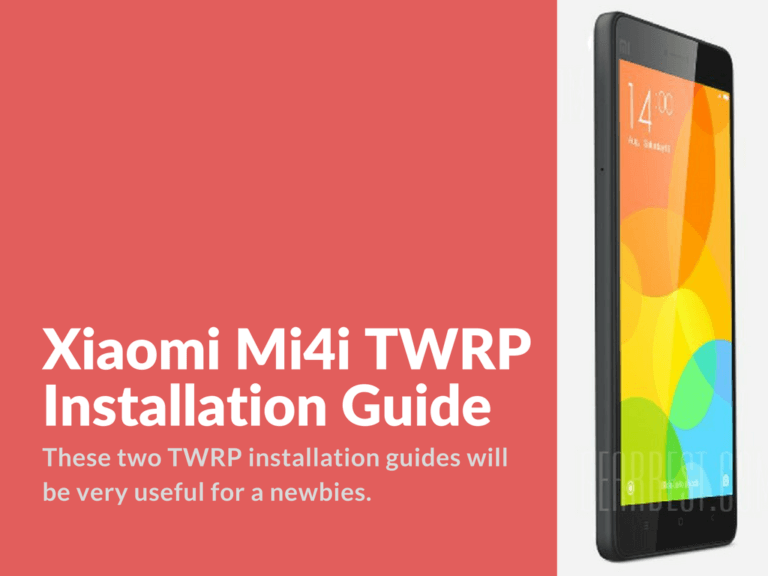These two TWRP installation guides will be very useful for a newbies.
Let’s assume you’ve just got your brand new Mi4i smartphone and probably you have global version. Of course we want to use custom multidev flash rom.
Advertisement
So, let’s not waste no more time and begin our guide.
First method on how to install TWRP
- Install drivers for fastboot Xiaomi+Composite+MDB+Interface.zip and ADB drivers adb-setup-1.3.exe .zip
- Turn on USB debugging (Settings > Additional settings > Developer Options > USB debugging)
- Download ADB.rar and unpack it to C:\adb
- Turn your device in Fastboot mode (power button and volume button down)
- Open “Run” (Win + R) and type in the text field “CMD”
- Connect your device to PC via USB cable
- In command prompt type “CD C:\adb”, then “fastboot flash recovery recovery.img” (in case you would like to return to stock recovery, you need to enter “flashboot flash recovery stock.img”)
- Enter “fastboot reboot”
- Fastboot & smartphone will reboot. Download flash rom and move it into root folder.
- Turn off your smartphone. Press power button and volume button up. You should enter TWRP.
- I recommend you to do a full backup.
- Make wipes and start flashing. First startup will take around 10-15 minutes.
Second method – Installing TWRP on Mi4i
- Download TWRP for Mi4i – Mi4i_TWRP.rar
- Unpack downloaded TWRP
- When the phone is turned off press “Vol -” (volume down) and power button at the same time. You should see a logo: rabbit in the hat repairing android (with the red “fastboot” mark)
- Connect your device to PC via USB cable
- Run .bat file
- When asked press any key on your PC (If the smartphone identifying process is stuck then go to task manager and kill the adb.exe process)
- As soon as .bat file completes and recovery will be flashed, you will be asked to press any key – Press it faster! As soon as you pressed any key on PC, press and hold volume up button and disconnect your smartphone from PC (not necessarily)
- Custom recovery will start
If you allow your phone to startup after flashing without entering TWRP, it will be automatically replaced with stock recovery. Once you enter TWRP and custom flash rom will remain.
In case you want to downgrade to stock recovery, download Mi4i_stock_recovery.zip and follow the same steps.
How to upgrade TWRP to 3.0
- Download TWRP-3.0.2.0
- Enter TWRP
- Press “Install” and select “Images…” in the bottom right corner
- Choose the path where’s your new just downloaded TWRP is and select it
- Select “Recovery” in “partition list” and swipe to start flashingTo speed up the process of Wipe Dalvik/Cache in TWRP. Enter the “recovery” > “settings” and select “Use rm rf instead of format”