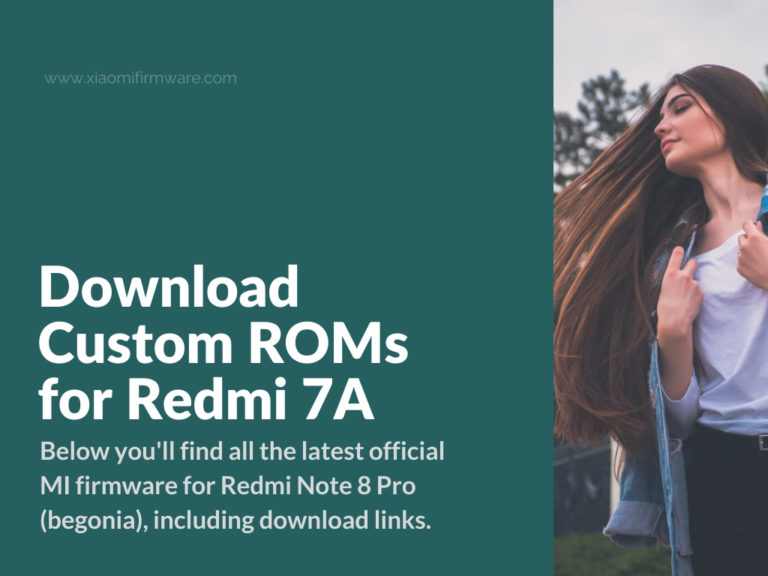Hi guys! I’m glad to share with all of your another update from XiaomiFirmware team. Today we collected all the currently developed Custom ROMs for Redmi 7A device. We’ll start with listing all the required software and tools, then we’ll list short description and download links for different Custom ROMs and an easy tutorial on how to flash this firmware and avoid any possible issues.
If you’re going to proceed with flashing, don’t forget that you take all the responsibility for your phone. If you’re not sure what you’re doing either stop here or get more confident by reading guides and tutorials.
Latest Unofficial GSI Firmware for Xiaomi Redmi 7A (pine)
First of all make you sure you’ve installed the following:
- ADB driver v1.17 lite.zip – Download
- Minimal ADB and Fastboot – Download
- TWRP Custom Recovery for Redmi 7A – Download
Now let’s continue with the ROM list:
- AOSP 10 OFFICIAL GSI
- Android version: 10.0 v204 12.11.2019
- Developed by: phhusson
- Download link
- AOSP 9.0 – Download from GitHub
- Resurrection Remix 7.0.3 – Download
- Descendant 4.0.1 – Download
- DOT OS 3.1 – Download
- Evolution X – Download
- PE Plus – Download
- MSM Extended – Download
- PixelExperience – Download
- ViperOS 6.5 – Download
- LineageOS 16 – Download
- HavocOS – Download
How to flash GSI ROM on Redmi 7A?
- Install Magisk, enable ROOT and flash patched boot. Read the full tutorial.
- Boot into TWRP Custom Recovery. You must have GSI ROM archive and everything else copied to SD Card already.
- Wipe > Format Data > Confirm
- Wipe > Advanced Wipe > select “System, Dalvik, Cache”.
- Go to “Install” > “Install IMG”, locate downloaded ROM archive, select “System”.
- Go to “Install” once again and flash Permissiver.zip file.
- Reboot.
- Enter the following commands in the terminal (download vbmeta.img)
fastboot flash vbmeta vbmeta.img fastboot reboot
That’s all. Your phone should reboot into the system. Once again, to remind you, we’re not responsible for any possible issues. Make sure you have backups and fastboot ROM version on your PC in case you’ll need to restore your phone. We do not advice to start flashing if you don’t have enough experience working with ADB and Fastboot.
How to fix screen brightness issues?
- Enable USD Debugging.
- Start terminal on your PC and enter the following command:
adb shell su setprop persist.sys.qcom-brightness $(cat /sys/class/leds/lcd-backlight/max_brightness)
Issue should be fixed.
How to enable device certification on GSI ROM?
Keep in mind, if you see certification request on the setup stage, just complete it. If you get annoying notifications, you can just disable these.
- Find GSF Device-ID
- Download the following app – Device ID.apk
- Copy “Google Service Framework (GSF).”
- Visit official page and paste previously copied code.
- Enjoy!