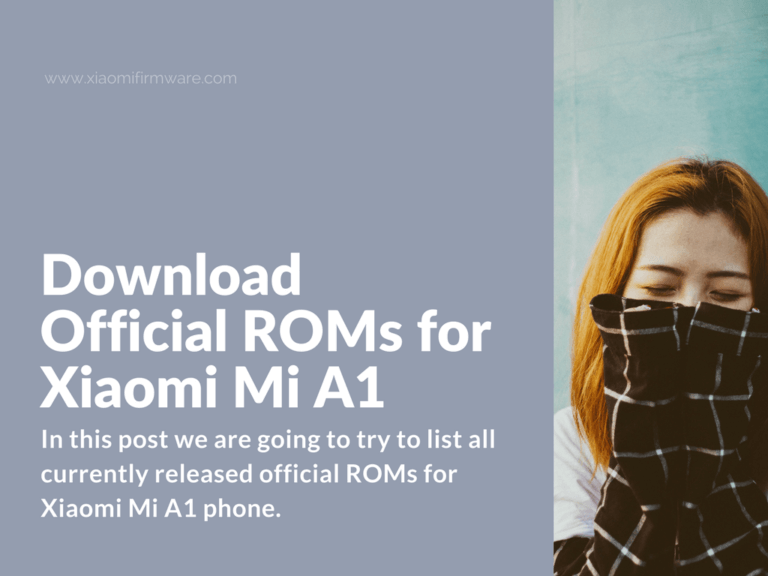Xiaomi Mi A1 is one of the most interesting products coming from Xiaomi and I’m pretty much convinced that is is going to be quite popular all around the world. We’ve already posted a few guides like, how to unlock Mi A1 bootloader as well as a tutorial on how to install ADB and fastboot drivers, make sure you’ve also checked them.
Xiaomi Mi A1 (tissot) – Official Firmware ROMs
In this post, we are going to try to list all currently released official ROMs for Xiaomi Mi A1 phone. We will update this post with the new releases as soon as possible. You can always remind me in the comments below!
I’ve accidentally noticed that the new Android 9 ROM for Mi A2 was released and we haven’t yet updated our page. Let’s waste no more time and publish it here.
- V10.0.3.0.PDHMIFK Full ROM | Fastboot | Tissot_9.0_V10.0.3.0.PDHMIFK_Fastboot.zip
- V10.0.4.0.PDHMIXM Full ROM | Fastboot | Tissot_9.0_V10.0.4.0.PDHMIXM_Fastboot.zip
- V10.0.5.0.PDHMIXM Full ROM | Fastboot | Tissot_9.0_V10.0.5.0.PDHMIXM_Fastboot.zip
- V10.0.7.0.PDHMIXM Full ROM | Fastboot | Tissot_9.0_V10.0.7.0.PDHMIXM_Fastboot.7z
- V.10.0.8.0.PDHMIXM Full ROM | Fastboot | miui_TISSOT_V10.0.8.0.PDHMIXM_8dcd6e8f6d_9.0.zip | TWRP
- V.10.0.9.0.PDHMIXM Full ROM | OTA | Fastboot | TWRP
- V.10.0.10.0.PDHMIXM Full ROM | OTA | Fastboot | TWRP
- V.10.0.11.0.PDHMIXM | OTA | Fastboot | TWRP
- V.10.0.12.0.PDHMIXM | OTA | Fastboot | TWRP
- V.10.0.13.0.PDHMIXM | OTA | TWRP | TWRP Dump
- V.10.0.14.0.PDHMIXM | OTA | TWRP
- V.10.0.15.0.PDHMIXM | Fastboot | TWRP
- V.10.0.16.0.PDHMIXM | Fastboot | TWRP
- V.10.0.17.0.PDHMIXM | Fastboot | TWRP
- 2020 Year
- V.10.0.18.0.PDHMIXM | Fastboot | TWRP
- V10.0.19.0.PDHMIXM | Fastboot | Recovery
- V.10.0.20.0.PDHMIXM | Fastboot | TWRP
- V.10.0.21.0.PDHMIXM | Fastboot | TWRP
- V10.0.22.0.PDHMIXM | Fastboot | TWRP
- V.10.0.23.0.PDHMIXM | Fastboot | TWRP
- V.10.0.24.0.PDHMIXM | Fastboot | TWRP
I didn’t received Android 8 OTA Update on Mi A1
The solution is very simple. Find “google system framework” app on your device and clean its cache. Reboot your phone and check for the available updates once again.
Download Android 8.1.0 ROM for Mi A1
The latest official released version:
- Android 8.1.0 Oreo (V9.6.8.0) | fastboot official
- Android 8.1.0 Oreo (images_V9.6.7.0.ODHMIFE)
- Android 8.1.0 Oreo (OPM1.171019.026.V9.6.5.0.ODHMIFE)
- Android 8.1.0 Oreo (OPM1.171019.026.V9.6.4.0.ODHMIFE)
OPM1.171019.026.V9.6.5.0.ODHMIFE – Custom Made
This is a custom made latest official stable firmware version released on August 14th. Below you’ll find links to both fastboot and TWRP. This version will be removed once we get an official fastboot image. Install and use at your own risk! If you’ve bootloop after installation, lock the bootloader on your device, this should help.
- OPM1.171019.026.V9.6.5.0.ODHMIFE | Fastboot | Download
- OPM1.171019.026.V9.6.5.0.ODHMIFE | TWRP | Download
Android 8.1.0 Oreo OPM1.171019.019.V9.6.3.0.ODHMIFE / Temporary!
- OPM1.171019.019.V9.6.3.0.ODHMIFE | Fastboot | Download
- OPM1.171019.019.V9.6.3.0.ODHMIFE | TWRP | Download
Download Android 8 ROM for Mi A1
- Android 8.0.0 Oreo (OPR1.170623.026.V9.5.13.0.ODHMIFA) / Temporary!
- Android 8.0.0 Oreo (OPR1.170623.026.V9.5.11.0.ODHMIFA)
- Android 8.0.0 Oreo (OPR1.170623.026.V.9.5.10.0.ODHMIFA)
- Android 8.0.0 Oreo (OPR1.170623.026.V9.5.9.0.ODHMIFA)
- Android 8.0.0 Oreo (OPR1.170623.026.V9.5.4.0.ODHMIFA)
- Android 8.0.0 Oreo (OPR1.170623.026.8.1.10) | Fastboot
- Android 8.0.0 Oreo (OPR1.170623.026.8.1.10) | Recovery
- Android 8.0.0 Oreo (OPR1.170623.026.7.12.29) | Fastboot
Android 8 ROM Beta for Xiaomi Mi A1
OPR1.170623.026.8.3.22 – Beta
- TWRP Version: Google drive
- Fastboot: Google drive
OPR1.170623.026.8.3.16 – Beta
- TWRP Version: Google drive
- Fastboot: Google drive
OPR1.170623.026.8.3.1 – BETA – Beta build of official ROM, which was released on 1 March. Below you’ll find fastboot and TWRP version, remember these are not official ROMs and was created by enthusiasts.
- TWRP Version: Google drive | Mirror link
- Fastboot: Google drive | Mirror link
How to install this version?
Fastboot: Unpack the downloaded archive, unpack required ADB drivers into the same folder. Use the correct .bat file to start flashing in required partition.
TWRP: Temporary boot into TWRP Custom Recovery and flash downloaded image.
Download Android 7 ROM for Mi A1
- Android 7.1.2 Nougat (N2G47H.7.12.19)
- Android 7.1.2 Nougat (N2G47H.7.12.7)
- Android 7.1.2 Nougat (N2G47H.7.11.18)
- Android 7.1.2 Nougat (N2G47H.7.10.30)
- Android 7.1.2 Nougat (N2G47H.7.10.14)
- Android 7.1.2 Nougat (N2G47H.7.9.21)
- Android 7.1.2 Nougat (N2G47H.7.8.23)
OTA Update to Android 8.0.0 OPR1.170623.026.7.12.29
Android 8.0 Oreo fastboot image for Xiaomi Mi A1 will be released in the next week. Also pay attention, that current versions of TWRP Custom Recovery won’t work on this version.
Recovery ROM for Mi A1
Full OTA Updates for Mi A1
- Android 7.1.2 Nougat (N2G47H.7.11.18)
- Android 7.1.2 Nougat (N2G47H.7.10.30)
- Android 7.1.2 Nougat (N2G47H.7.9.21)
Incremental OTA Updates for Mi A1
Download USB Drivers for Xiaomi Mi A1
Below you can download the required USB drivers for your Mi A1 Android smartphone. Download the required version for your operating system and check out this post to find installation instructions.
- Windows version: tools_r27.0.0-windows.zip
- Linux version: tools_r27.0.0-linux.zip
- MacOS version: tools_r27.0.0-macosx.zip
- Windows version: tools_r26.0.1-windows.zip
- Linux version: tools_r26.0.1-linux.zip
- MacOS version: tools_r26.0.1-macosx.zip
How to install Stock ROM (fastboot) on Xiaomi Mi A1
First of all, make sure your phone has at least 50% battery charge and secondary it’s recommended to use stock USB cable and rear USB ports on your PC.
- Download USB drivers for your OS.
- Unpack “Tools” folder to “C:\Tools”.
- Download required ROM version.
- Unpack downloaded ROM .tgz archive to the previously unpacked “Tools” folder. It’s recommended to use WinRAR for extracting .tgz archives.
- Install drivers for fastboot mode (we’ve previously made an instruction post, you can find the link in the first paragraph). P.S. No need to install fastboot drivers on Linux or MacOS.
- Next, you are required to unlock bootloader on your Mi A1. You can find a tutorial on our website.
- Now after you’ve successfully unlocked the bootloader, you can continue with flashing your Mi A1.
- Go to the “Tools” folder and select the required script:
- flash_all.bat – Flash new ROM with a full wipe.
- flash_all_except_storage.bat – Flash new ROM and save all personal data on your phone.
- flash_all_lock.bat – Flash new ROM with a full wipe and lock bootloader.
- flash_all_lock_crc.bat – Flash new ROM with a full wipe, lock bootloader and encrypt data partition.
- Wait until the installation process is completed and your phone automatically reboots into system. The first startup makes take around 10-15 minutes.
How to update Xiaomi Mi A1 with ADB Sideload
Using this method you can manually install Incremental OTA Updates on your Mi A1 smartphone. Pay attention! You can install OTA updates only if you’ve got the stock recovery and stock bootloader on your phone, bootloader lock status also doesn’t matter in this case.
- Download USB drivers for your operating system.
- Unpack “Tools” folder to “C:\Tools”.
- Download required an update and copy to “C:\Tools” folder.
- Turn off your smartphone and then boot into Recovery mode. To boot Mi A1 in recovery, turn it off and then press and hold “Power” and “Volume Up” buttons at the same time.
- You should see “Android” logo on the screen and maybe “No command” message.
- Now we will need to enter Recovery menu. Press the “Power” button and at the same time press “Volume Up” button for a second, and then release “Power” button. Maybe it will not work the first time, just try again, just don’t let your phone reboot itself.
- When you’ve entered the recovery menu, use volume buttons to navigate and select “Apply update from ADB”, confirm by pressing the “Power” button. You can also use “Apply update from sdcard” to install update straight from SD card.
- Connect your phone to PC via USB cable.
- If you’re connecting your phone for the first time, make sure you’ve installed all drivers correctly. Refer to the driver installation tutorial.
- Go to “Tools” folder with our OTA update, then press and hold “Shift” key and click the right mouse button on empty space, select “Open command window here”.
- In the opened command prompt enter this command to check if the device is connected and recognized successfully:
adb devices
- If your device is found successfully, you’ll see device unique number. You can continue with updating. If you don’t see device ID, try to reinstall drivers again.
- To start the flashing process, enter this line, where “update.zip” is the name of downloaded OTA update archive.
adb sideload update.zip
- Wait until the installation is completed.
- Now you can reboot by selecting “Reboot system now”, press “Power” button to confirm.
- The first startup makes take around 10-15 minutes.
That’s pretty much it! We will try to update this post with more important information as well as fresh ROM releases in the future. Have a great day everybody!