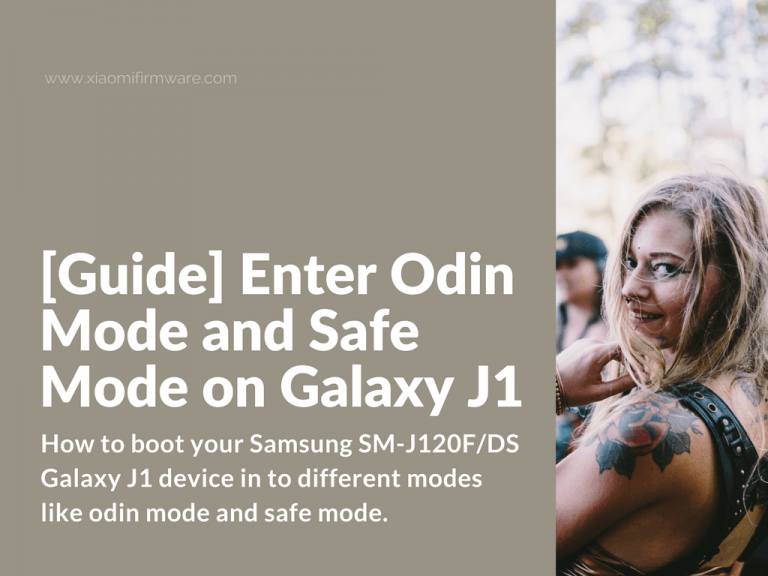We recently though that from time to time we will post not only MIUI guides and tips, but also tutorials for other Android devices. So today we want to share a Samsung guide about how to boot your Samsung SM-J120F/DS Galaxy J1 device in to different modes like odin mode and safe mode.
Advertisement
How to boot Samsung Galaxy J1 in Odin Mode
Odin Mode (sometimes also called download mode) is the mode that is used for flashing. Follow the steps below:
- Turn off your Samsung Galaxy J1 phone.
- Press and hold “Home” + “Volume -“ and “Power” buttons at the same time.
- After short time you’ll see similar message: “Warning. A custom OS can cause critical problems in phone and installed applications”.
- Now press “Volume +” button to continue in flashing ROM firmware mode.
- If you press “Volume -“ phone will reboot in system.
How to boot Samsung Galaxy J1 in Safe Mode
- Turn off your Samsung Galaxy J1 device.
- Press “Power” button to start your phone and then press and hold “Volume Up” + “Volume Down” buttons at the same time.
- You device will start in safe mode and you should see a transparent text in the left corner “Safe Mode”.
- To exit “Safe Mode” open notification bar and tap on “Safe Mode” bar. Another way is to reboot again with “Volume Up” + “Volume Down” buttons.