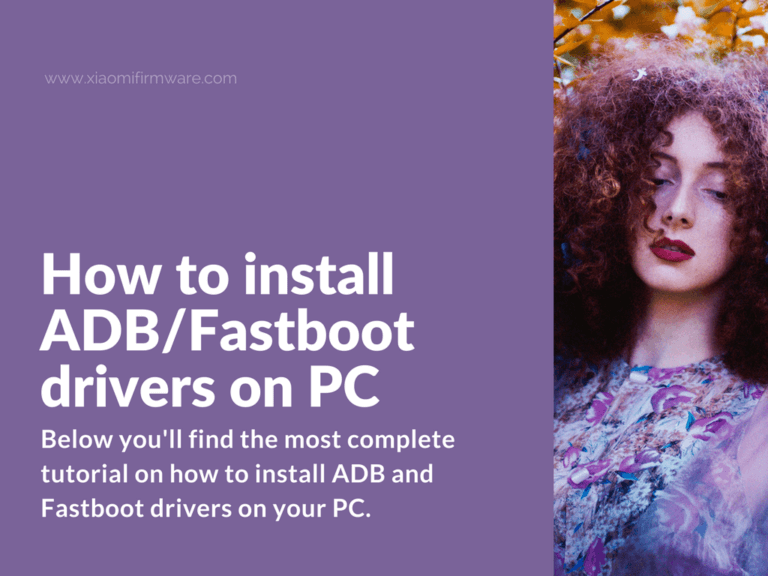Below you’ll find the most complete tutorial on how to install ADB and Fastboot drivers on your PC. We’ll try to cover two different methods on how to do this, please check out both of the methods first, and then choose the one which you prefer.
Download and install ADB/Fastboot drivers for Xiaomi Mi A1
Let’s start with the required downloads first. Below you can download the latest version of ADB/Fastboot drivers for your system:
- Windows version: tools_r27.0.0-windows.zip
- Linux version: tools_r27.0.0-linux.zip
- MacOS version: tools_r27.0.0-macosx.zip
- Windows version: tools_r26.0.1-windows.zip
- Linux version: tools_r26.0.1-linux.zip
- MacOS version: tools_r26.0.1-macosx.zip
First method:
Now let’s proceed with installation steps:
- Unpack downloaded drivers to any folder you want.
- Turn off your Mi A1 Android smartphone.
- Now start your phone in bootloader/fastboot mode by pressing the “Power” button with “Volume Down” at the same time. You can also proceed with installation if USB debugging is enabled or use ADB Sideload.
- Connect your phone to PC.
- Go to “Device manager”.
- You should see “Android” or “Xiaomi Mi A1” device with yellow exclamation point. Right mouse click on it and select “Update drivers”.
- Now press “Search for drivers on this PC”. Don’t forget to enable “Include subfolders when searching”.
- Press “Browse” and locate the “usb_drivers” folder in previously unpacked “Tools” folder.
- Press “Next” and wait until drivers are installed.
Second method:
In case you still can’t install drivers using the above method, you can always try an alternative one.
- Unpack downloaded drivers to any folder you want.
- Turn off your Mi A1 Android smartphone.
- Now start your phone in bootloader/fastboot mode by pressing the “Power” button with “Volume Down” at the same time. You can also proceed with installation if USB debugging is enabled or use ADB Sideload.
- Connect your phone to PC.
- Go to “Device manager”.
- You should see “Android” or “Xiaomi Mi A1” device with yellow exclamation point.
- Sometimes Windows automatically install wrong drivers and mixing up different modes. To fix this issue, you have to manually reinstall drivers on your PC.
- Right mouse click on your device and select “Update drivers”.
- Press “Search for drivers on this PC” > “Select previously installed drivers” > “Show all devices” > “Install from disk” > Press “Browse” > go to “Tools” folder > “usb_drivers” and open “android_winusb.inf” > press “Ok” to continue.
- Now for the most important part. You’ll need to remove the check-mark against “Only supported devices”, then you should see three available options:
- Android ADB Interface
- Android Bootloader Interface
- Android Composite ADB Interface
- Select the correct mode, which you’re currently using the proceed with installation.
- Congratulations! Correct drivers are now installed on your PC and ready to work.