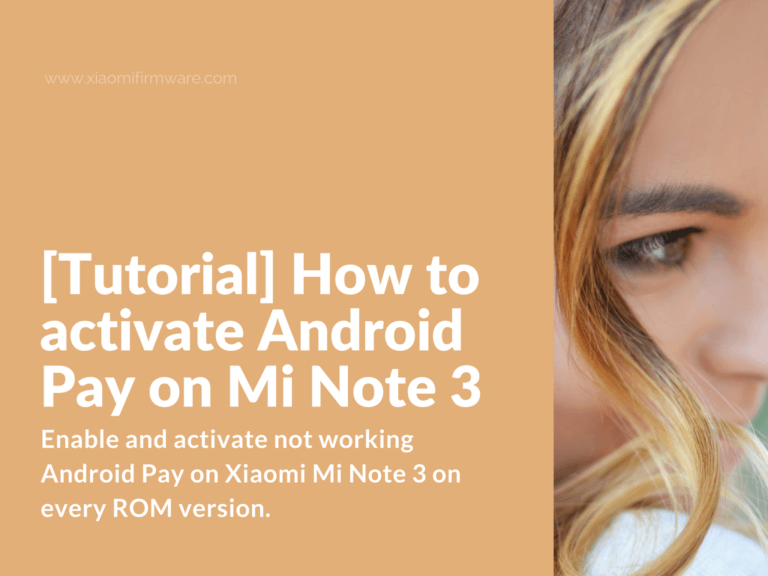Here are some basic methods on how you can easily enable and activate not working Android Pay on Xiaomi Mi Note 3 on every ROM version, including the stock ROM and custom ROM versions as well. Let’s continue straight to the point.
Advertisement
Enable Android Pay on Xiaomi Mi Note 3
Let’s start with the method which should work on every ROM version:
- Download the latest “Magisk – The Universal Systemless Interface“.
- Download the following patch universal-safetynet-fix-v2-beta-5.zip and copy the archive together with previously downloaded Magisk app to phone internal memory root. Pay attention! In case you’re installing Custom ROM with inbuilt SuperSU, then you’ll need to extract boot.img file from your ROM and copy it to phone internal memory root as well.
- Flash required ROM. If it comes without inbuilt root, skip the next step and go straight to the step 5. If you’re installing a Custom ROM with inbuilt SuperSU root, proceed to the step 4.
- Let your device to startup for the first time and remove SuperSU, next boot into TWRP Custom Recovery and flash boot.img as a boot partition, so that later Magisk could patch it the right way.
- Install Magisk-v14.0.zip via TWRP Custom Recovery, reboot into system, then reboot into TWRP once again and flash safetynet module this time.
- Reboot into system.
- Open Magisk Manager, go to “Modules” and check if “universalsafetynet” is enabled. Next check the “safetynet” status.
- If everything was done correctly, then Android Pay should work perfectly fine right now. Don’t forget to visit additional settings and check if HCE security is enabled.
- After you’ve installed any bank or payment application don’t forget to hide root and enable “MagiskHide” option for these apps.
How to fix not working Android Pay on Mi Note 3 Stock ROM
Here’s a method on how you can activate Android Pay straight out the box on both Xiaomi Mi6 and Mi Note 3 with stock MIUI9 ROM installed.
To make Android Pay work, try following the steps below:
- Delete your card from Android Pay.
- Clean all passwords.
- Reboot your device.
- Attach your credit card to Android Pay once again.
- Setup new passwords for everything.
- Change “HSE Wallet” to any other option, and then return back to “HSE”.
- Add Android Pay application for auto-start.
How to fix Android Pay on Mi Note 3 Custom ROM
It’s recommended to do this right after you’ve installed the Custom ROM.
- Boot into TWRP Custom Recovery and flash Magisk-v14.0.zip
- Reboot into system.
- Update MagiskManager to the latest version.
- Reboot into recovery and install universal-safetynet-fix-v1.10.1.zip.
- Reboot into system and go to “MagiskManager“.
- Check “safetynet”, you should see two green arrow icons.
- Install Android Pay and proceed with registration.
- Add you credit card.
- That’s it. Android Pay should work fine right now.