Here’s another surprise for Meizu owners, in this tutorial we’ll show you how you can restore your Meizu Pro 6 smartphone after flashing failure. So, if it happens that your Meizu phone can’t be turned on, you can try the method below.
This tutorial will help you in the following cases: for example, if your tried to flash some beta ROM with FlashFire and get bootloop in result and now you can’t enter recovery mode. If you see “Red State Your device has failed verification and may not work properly your device will boot in 5 seconds” message when trying to turn on your phone.
Restore and fix hardbricked Meizu Pro 6
What’s required?
-
- MRT Dongle
- MRT Dongle software: mrt_1.98_fix.7z
- Special firmware version: Meizu_Pro_6_MRT_Firmware.7z
- Driver Auto Installer v1.352.00: Driver_Auto_Installer_v1.352.00.7z
Now after you’ve prepared everything what is required, we will continue with the following steps. Some users reporting that this method isn’t working on Windows 10 x64, in this case try to use Windows 7 version.
- Disable drivers signature enforcement on your PC.
- Download and install drivers using Driver Auto Installer.
- Connect MRT Dongle to PC via USB 2.0. Most probably, it won’t work on USB 3.0.
- Download mrt_1.98_fix.7z and open MRT_1.98.exe.
- Click on “Meizu” tab in the top right corner and select your device model, “PRO 6” in this case.
- You’ll see the following message: “Connect to Service Success”.
- Select “Write Flash” in “Operation Options”, press “Open” and locate previously downloaded ROM. That’s “MT6797_Android_scatter.txt” file in “Meizu_Pro_6_MRT_Firmware” folder.
- Now we press “Start” button. You should see “Searching Mobile Port…” message.
- At this point you need to turn off your device, then press and hold “Volume Down” button and connect your phone to PC via USB cable at the same point, release the “Volume Down” button as soon as flashing process start. If the following method doesn’t work for you, you may try to boot into fastboot mode firstly by pressing “Volume Down” and “Power” buttons at the same time. Hold these two buttons for 8 seconds, and release them after your device boot into fastboot, then press “Volume Down” and “Power” buttons, release the “Power” button when the screen turns off and keep holding “Volume Down”. Flashing process should start.
Here’s another method, which doesn’t require you to use the MRT Dongle.
- Download Write efuse v7.4.0 tool: Write+efuse+V7.4.0+Key+Mod+Meizu.7z
- Now select Scatter File “MT6797_Android_scatter.txt” from the “Meizu_Pro_6_MRT_Firmware” folder.
- Activate all check marks:
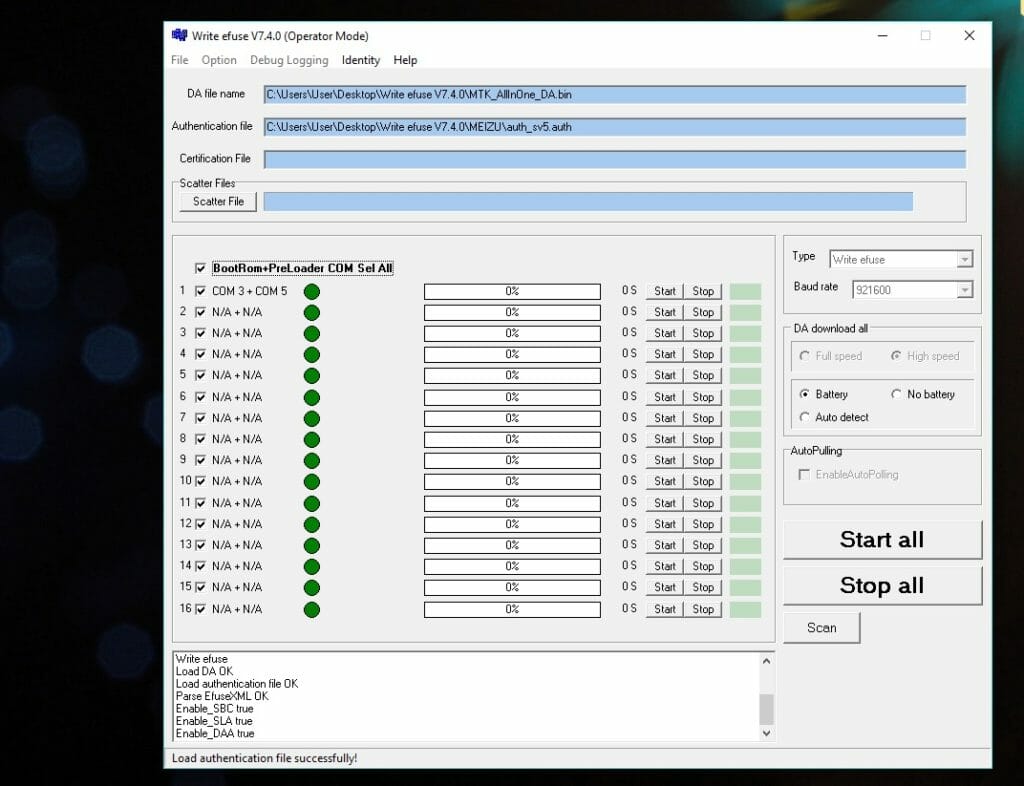
- Press “Start All” and try different combinations of “Volume Down” and “Power” buttons similar to the method above.

