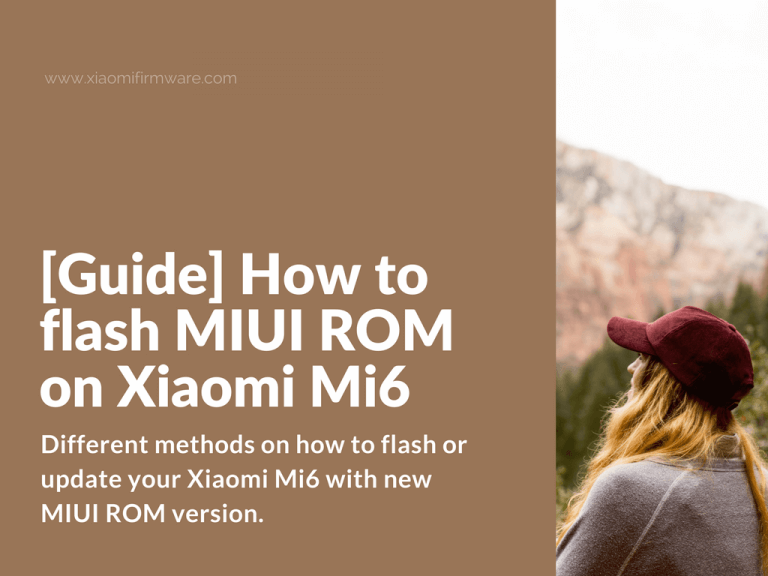In this post we will show different methods on how you can flash or update your Xiaomi Mi6 with new MIUI ROM version. Pay attention that you must have all required drivers installed on your PC or laptop. Check out this post for Xiaomi Mi6 drivers.
Complete guide on flashing Xiaomi Mi6 with MIUI ROM
Flash Xiaomi Mi6 with MiFlash Tool
Flashing with locked bootloader
Use this flashing method if you don’t have official unlock permission from MIUI, or you can’t unlock bootloader on your Xiaomi Mi6 device using the standard method. The difference is that with locked bootloader you need to use EDL (emergency download mode), while with unlocked bootloader you can use fastboot mode.
How to boot Xiaomi Mi6 into EDL Mode
Note that while your device is in EDL mode doesn’t show any signs of life.
After you’ve booted your Mi6 device in download mode, you should see Qualcomm HS-USB QLoader 9008 in device manager.
Boot Xiaomi Mi6 into EDL with unlocked bootloader
First method: Connect your device to PC and find it in device manager. Open notification bar and tap on “Connected in charging mode”, then select “Transfer files (MTP) mode”. Device manager will update the list of connected devices. Now enable “Developer options”. Go to “Settings” > “About Phone” > and tap seven times on “MIUI version”. After you’ve enabled developer options, go back to settings and select “Advanced settings” > “Developer options”. Enable “USB debugging”. Open command prompt and test if your device connected successfully. In command prompt type:
adb devices
The phone will display “Allow debugging from this computer?” message. Confirm by pressing OK. In the command prompt you’ll see “List of devices attached” and unique device number. Next type:
adb reboot edl
Your device should reboot into download mode. If it simply reboots in system, then this method doesn’t work for you. This is pretty much ok, just continue to another method.
Fastboot method: Boot Xiaomi Mi6 in fastboot mode. Enable “USB debugging” and in command prompt type:
adb reboot bootloader
Your device should reboot into fastboot mode. Another method to boot into fastboot mode is to turn off your device. Press “Power” and “Volume down” button. After you’ve started your device in fastboot mode, type:
fastboot oem edl
Your device will boot in EDL. Remember you should have unlocked bootloader to use this method. If you don’t have unlocked bootloader you can try using engineering cable, but MIUI disabled this method on newest ROM versions.
Download Stable fastboot ROM and unpack into “C:\fastb” or any other folder with similar name. Let’s continue with flashing our Xiaomi Mi6 device. Start MiFlash.exe as administrator and press “Refresh”. COM port number is not very important, but remember to connect your device only to rear USB ports.
In MiFlash press “Select” or “Browse” (in older versions) and locate the folder with downloaded ROM files. Click “Flash” to start flashing. The flashing process should start, it will take around 5 minutes. After flashing is completed you’ll see “The operation is completed successfully” message or similar. Now disconnect your device from PC and hold power button until you’ll see Mi logo. First startup will take longer than usual.
Pay attention! If you’re flashing to Weekly or Developer MIUI ROM, you’ll most probably get hardbrick or bootloop device, engineering (deep flash) cable isn’t working no more, EDL mode also isn’t working, here’s an solution for you:
- Download Chinese version of Mi PC Suite.
- Boot your device in Recovery mode (turn off Xiaomi Mi6 and press and hold “Volume up” and “Power” button).
- You’ll see 3 buttons with Chinese symbols. Press the last one (third) and you’ll device icon.
- Run Mi PC Suite, connect your device to PC. You should see a pop-up window with one single button. Click on it.
- Next you’ll see a window with your currently installed ROM version.
- Now press the first button and select ROM file you want to flash (Important! You can’t flash Global Stable or Developer ROM, you’ll get an error).
- Download China Stable ROM. Select it.
- The ROM version will be checked, if everything is fine you’ll see green message, this means everything is ok.
- Press the first button. On your PC you’ll see a progress bar and 0% (it won’t move). On your mobile device you’ll also see a progress bar.
- Wait around 10-15 minutes, your device will automatically boots into system.
Flash unlocked bootloader Xiaomi Mi6 with MiFlash
Start Xiaomi Mi6 in fastboot mode.
Enable developer options, then turn on “USB debugging” and in command prompt type:
adb reboot bootloader
Your device should reboot into fastboot mode. Another method to boot into fastboot mode is to turn off your device. Press “Power” and “Volume down” button.
- Your Xiaomi Mi6 will be identified in device manager.
- Download Stable fastboot ROM and unpack into “C:\fastb” or any other folder with similar name.
- Start MiFlash.exe as administrator and press “Refresh”. Remember to connect your device only to rear USB ports.
- In MiFlash press “Select” or “Browse” (in older versions) and locate the folder with downloaded ROM files.
- Click “Flash” to start flashing. The flashing process should start, it will take around 5 minutes.
- After flashing is completed you’ll see “The operation is completed successfully” message or similar.
- Now disconnect your device from PC and hold power button until you’ll see Mi logo. First startup will take longer than usual.
Flash Xiaomi Mi6 with Updater app
This is the most convenient and simple method. It does not require unlocked bootloader and ton of drivers and software on your PC. Main disadvantage of this method is that it simply does not always work, and you can’t make backups. Features of this method:
- If you downgrade MIUI ROM version, all personal data will be wiped.
- Update from “Vietnam” ROM version to official MIUI ROM may not work.
- You can’t update from Official China MIUI ROM to Global ROM (and vice versa).
- Bootloader lock state isn’t matter.
- This method may not work on custom or localized ROM versions (supported on xiaomi.eu).
Installation process:
- Download MIUI ROM .zip file (for recovery) and copy on your phone memory (it’s recommended to download ROM using your phone).
- Open the “Updater” app.
- Tap the three dots icon in the top-right corner.
- Select ROM.
- Locate downloaded MIUI ROM .zip file.
- Wait > reboot your device.
- If you stuck with “Can’t verify update package”, try other flashing methods.
How to flash Xiaomi Mi6 with TWRP Custom Recovery
- If you’re flashing from one localized ROM to another, you must wipe every partition. Otherwise you’ll most probably stuck with some bugs and errors.
- Before continue with this tutorial, make all required backups and save them to your PC or other device.
- Boot into TWRP Custom Recovery.
- In TWRP main menu select “Wipe” > “Advanced” > Select “Cache, Dalvik Cache, System, Data, Internal Storage” (Do not select other partitions!!!). Swipe to confirm.
- After wipe is completed, you’ll see “Done” message, go back to TWRP main menu > Reboot > Reboot into recovery.
- Your device will be completely clean, without any files.
- Now connect your device to your PC and copy downloaded ROM .zip file for recovery.
- Disconnect from PC.
- Now go to “Install” and select ROM .zip file. Remove checkbox against “Check MD5” and swipe to confirm.
- Wait until installation is completed. You should see “done” message.
- Wipe “Cache” and “Dalvik”. Wait until “done” is appeared.
- Reboot into system.
- First startup will be longer than usual.
How to flash Xiaomi Mi6 with Mi PC Suite
This method is used for flashing the official MIUI ROM with any bootloader lock status. Along the way, Mi PC Suite installs all drivers on your PC if they are not already installed. If you want to flash your Mi6 device through Mi PC Suite in recovery mode, you need to have an official stock recovery on your device. In case you’ve got TWRP Custom Recovery installed on your device, you can always roll back to stock recovery by entering the fastboot command: “fastboot flash recovery recovery.img”. You can find stock recovery .img file in any official .tgz ROM file.
Flashing Mi6 with Mi PC Suite
- Download and install Chinese version of MiPhoneManager (Mi PC Suite) here or here zhushou.xiaomi.com;
- Run Mi PC Suite and connect USB cable to your device. Do not connect to PC yet.
- Update MiPhoneManager if possible.
- Next you’ll need to select a flashing mode. “Recovery” mode is for locked bootloader, while “fastboot” mode works only on unlocked bootloader. Use volume buttons to select the mode and “Power” button to confirm.
- Now connect your device to PC.
- If you’ve chosen a recovery mode you’ll see a window with 4 buttons:
- Download ROM
- Select ROM file from PC
- Factory reset
- Reboot device
- If you’ve chosen a fastboot mode:
- First field is an device model
- Second field: Chinese ROM or Global
- Stable or Developer ROM
- Check-mark is for full wipe after flashing
- Buttons in the bottom: Left button means select ROM file, and right button is to download ROM.
If you flash with recovery mode, you should make factory reset manually. After ROM is flashted enter the recovery mode again and make factory reset (via recovery app or MiPhoneManager).