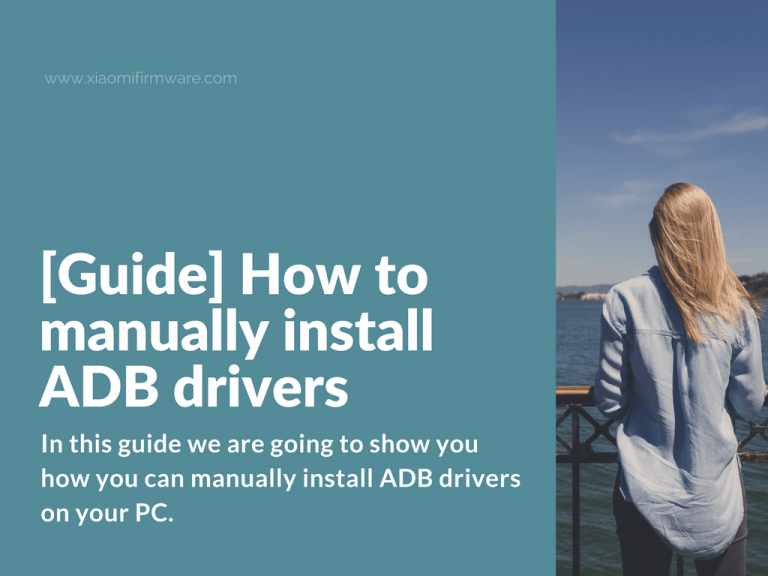In this guide we are going to show you how you can manually install ADB drivers on your PC. Sometimes it happens that the PC does not see the connect smartphone, despite the all installed drivers. In this case you can try to follow this straightforward tutorial. This guide was tested with Xiaomi Redmi Note 4 MTK device, but most probably will work with other Xiaomi smartphones.
Advertisement
Manually installing ADB drivers for Xiaomi smartphone
- Connect your Xiaomi Android smartphone to your computer.
- Right click on “My Computer” > “Manage”.
- There you will see your device with a “?” symbol (It’s also possible that you’ll see “MTP” device).
- Right click on this item (MTP) and select “update driver”.
- Then click on the last button “Search for the driver on this computer”.
- Click on “Select the driver from the list of installed drivers”.
- Now select “Android Phone”.
- In the left column, select “MediaTek”, and in the right column “Android ADB Interface”.
- Click “Next” and follow the further instructions.
- Close all windows. No need to reboot your device.