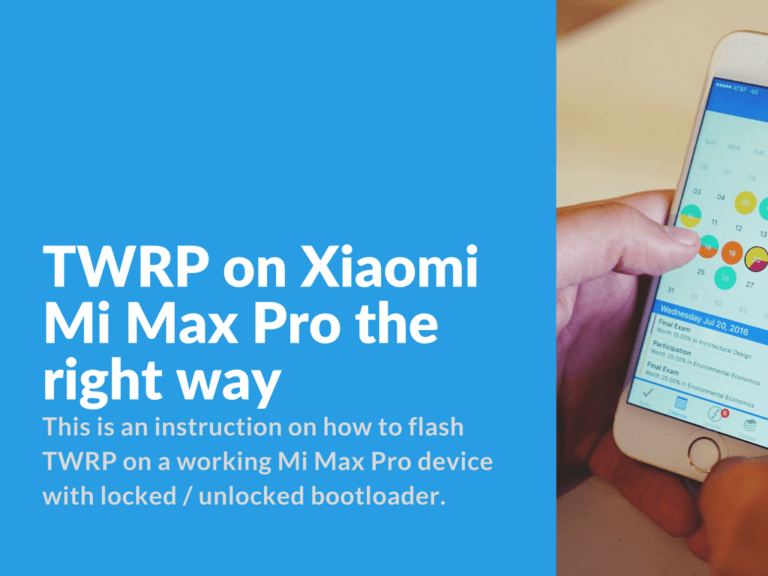How to flash TWRP on Xiaomi Mi Max Pro the right way
This is an instruction on how to flash TWRP on a working Mi Max Pro device with locked / unlocked bootloader.
Advertisement
TWRP installation with locked bootloader
Required files:
- Mi PC Suite: MiSetup3.2.1.3111_2717.exe
- Mi Flasher Beta: MiFlashSetup-Beta.zip
- TWRP-3.0.2.0_Helium: TWRP-3.0.2-0-Helium.rar
Mi PC Suite is required because of the drivers. Mi Flasher Beta is used as flashing software.
Install guide:
- First we’ll need to check if we have all required drivers installed.
- Connect your device to PC.
- Press and hold volume up + volume down buttons and wait for vibration signal.
- In “Device Manager” your device should appear in EDL mode (9008). The port number is not important. If your device is not identified then check if you’ve got Mi PC Suite installed, it will provide all required drivers.
- Download Mi Flasher Beta, TWRP-3.0.2.0_Helium and extract all files in C:\”any_folder_name” (avoid creating sub-folders here!).
- Run Mi Flasher Beta, press “Select” and select path to folder with TWRP-3.0.2.0_Helium files.
- Boot your device in EDL mode (9008), connect USB cable and check if your device is identified correctly in “Device Manager”.
- Press “Refresh”.
- Now Mi Flasher Beta should identify device ROM version and COM Port.
- Press “Flash” and flashing process will start.
- After flashing process is completed, disconnect your device from PC and press power button then volume up to get into recovery mode.
TWRP installation with unlocked bootloader
Required files:
- Mi PC Suite: MiSetup3.2.1.3111_2717.exe
- Firmware_TWRP-HELIUM_3.0.2-0_of_8.0.2.0_from_Fastboot_D-V_v3: Firmware_TWRP-HELIUM_3.0.2-0_of_8.0.2.0_from_Fastboot_D-V_v3.rar
Install guide:
- First we’ll need to check if we have all required drivers installed.
- Then press “power” and “volume -” buttons, wait until fastboot logo appears. Your device should be in fastboot mode now.
- In “Device Manager” check for COM PORT number that have just appeared. The port number is not important. In case COM PORT is not identified, then check if you’ve got Mi PC Suite installed, it will provide all required drivers.
- Download Firmware_TWRP-HELIUM_3.0.2-0_of_8.0.2.0_from_Fastboot_D-V_v3 and extract all files in C:\”any_folder_name” (avoid creating sub-folders here!).
- Start “Firmware_TWRP-HELIUM_3.0.2-0_of_8.0.2.0_from_Fastboot_D-V_v3.bat” file.
- Now follow the instructions:
- You can flash TWRP recovery on a permanent basis – that’s “1”
- Or can flash TWRP recovery temporary (for a single run, until next reboot) – that’s “2”
- Keep following instructions on the screen, start your device in fastboot mode, check the connection in “Device Manager” while keep following all instructions. In result your device will reboot in TWRP recovery.
Preparing, setup and start-up TWRP on Mi Max Pro:
- Disable password by pressing “Cancel”.
- Make swipe to agree with system changes.
- In the main menu “Wipe” – choose “Format Data”, type “yes” to start data format.
- In the main menu “Mount” > Select “Enable MTP”.
- Connect your Mi Max to PC via USB cable and using file explorer (total commander is recommended) copy downloaded ROM to your phone storage.
- In the main menu “Install” select ROM file you’ve just transferred and confirm with swipe.
- That’s it!
Just in case you’ve got any troubles with installing TWRP on your Xiaomi Mi device, here’s a few ideas and solutions that might work:
- Try changing USB cable.
- Flash only via USB 2.0.
- Try different USB ports.
- In case you’re using home PC use only rear USB ports.
- Try different Mi Flasher versions.
- In case you’ve got another PC or laptop device near you, try flash with it.
- After each failed try reboot your PC and smartphone.