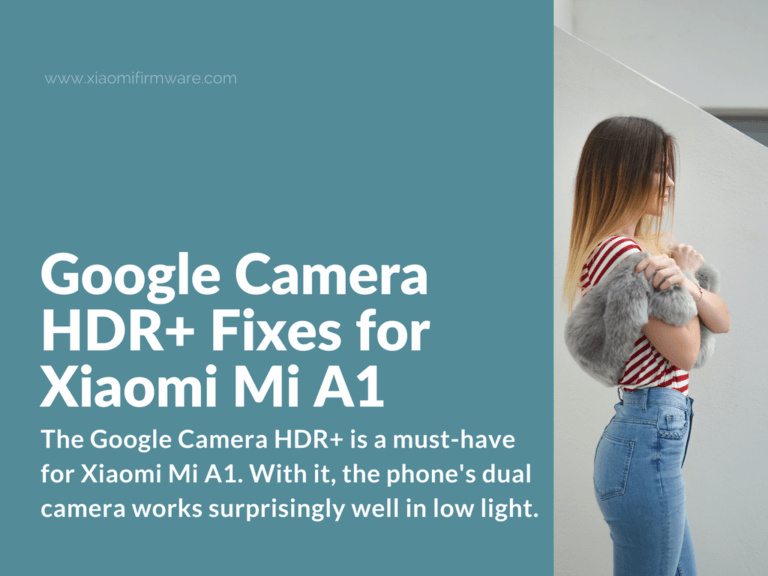The Google Camera HDR+ is a must-have for Xiaomi Mi A1. With it, the phone’s dual camera works surprisingly well in low light.
But, some users are facing issues with installations of the app. Problems include crashing or failure to open.
I’ve actually put this post together to answer some of the questions I got on a previous post – Install Google Camera HDR+ on Xiaomi Mi A1.
Here, I’ll explain possible fixes. I’ll also list links to working Gcam ports by BSG, Ivanich, and Arnova.
How to fix Google Camera HDR+ issues
Can’t Install Google Camera HDR+
- The port you are using isn’t compatible with your Mi A1’s Android version. Try another one.
- Remove any previous Google Camera HDR+ installations. It could be the reason the new Gcam isn’t installing.
Google Camera Crashes on Opening
- New Gcam apk releases may not work on your Mi A1’s Nougat. Try the earlier versions.
- If you’ve upgraded your Gcam, the previous settings may be incompatible with it. So, clear the app data. And then redo the whole installation.
- Some files that may be interfering with your Gcam (see below). Delete them and retry the process.(Needs root access and a file explorer like ES File Explorer.)
/System/framework/com.google.android.camera.experimental2016.jar
/System/etc/permission/com.google.android.camera.experimental2016.xml
- Activate Camera2 API. (Some ROMs don’t enable it, you know.) There are two ways to do this.
- By editing the build.prop file to add the line:
persist.camera.HAL3.enabled=1 - By flashing a zip that enables the API. An example is the HAL3 Enabler. (You can undo the changes using the HAL1 Enabler zip.)
- Restart your phone to save the changes.
- By editing the build.prop file to add the line:
Google Camera Crashes on Image Capture
Check your Google camera’s HDR+ settings. Remember to apply the suggestions that come with the Gcam apk download.
Crashes on Activating Slow Motion
Slow motion may not work depending on the ROM your Mi A1 uses.
The media_profiles.xml file is what contains these settings. So, you’ll have to update it. (Download and use this one that’s already done for you.)
- Save it in the /root/system/etc/ folder
- Assign the following permissions: rw-r–r– (0644)
- Restart your phone
Google Camera HDR+ Ports
There are ports by BSG, Ivanich, or Arnova. Here’s what you should expect from each of them.
- BSG – It works as expected (if you use the settings that I’ll share in a second).
- Ivanich – It’s very stable and doesn’t need lots of tweaking.
- Arnova – It’s a Gcam 5.1.x port. It doesn’t have the best RAW capabilities, however. Find suggested settings below.
BSG Settings
General:
Model: Nexus 6P
Support level override: Nexus_2015
SUPPORTED HW LEVEL BACK CAMERA: Limited
SUPPORTED HW LEVEL FRONT CAMERA: Level_3
Panorama resolution: High
Volume key action: Shutter
Photo:
Config camera: Nexus6 HDR+ Auto
Buffers size: 3 (Default)
Total imagereader image count: 14 (AllPixel+AllExp)
hdr+ burst frame count: 7 (N6P+AllPixel+AllExp)
Calculation hdr+ imagereader image count: Pixel, PixelXL
Arnova Settings
Model: Pixel 2XL
Config camera HDR+: Nexus6 HDR+ Auto Zsl
HDR+ parameters: Medium
Download Links
BSG:
- BSG version 4.0: MGCB-7.0H-C2API (I recommend this)
- BSG version 4.0 (v3): MGC-4.4.20-7.0H-C2API
Ivanich:
- Ivanich version 1.4 (v3): MGCB-7.0H-C2API-Full-PXL2-v.1.4-60FPS-noburst (I recommend this)
- Ivanich version 3.7: MGCB-7.0H-C2API-Mid (this is the latest port)
Arnova:
- Arnova version 5.1.014 (v11.1): GCam5.1.014-Arnova8G2-v11.1 (I recommend this latest version)
- Arnova version 5.1.0114 (v8.1): GCam5.1.014-Arnova8G2-v8.1
Over to You
Have you tried out these fixes? What worked (and what didn’t) for your Xiaomi Mi A1? Share in the comments section below.