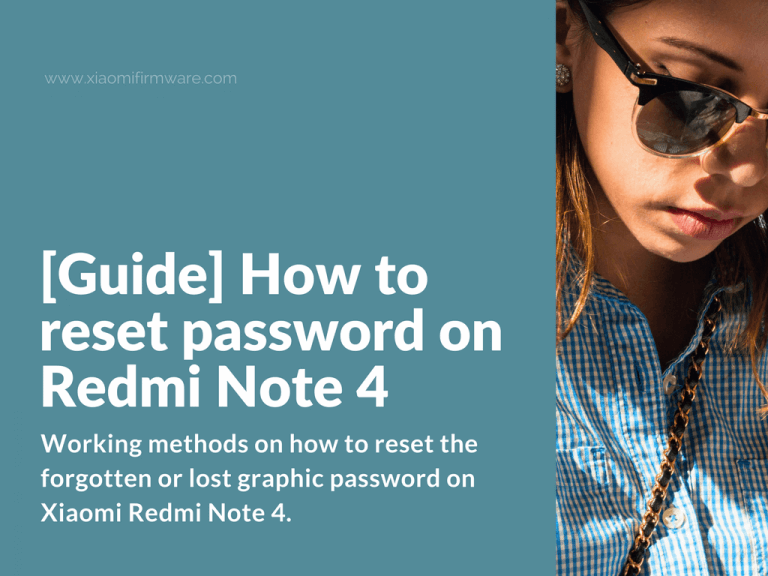We’ve been frequently asked about ways to reset the forgotten or lost graphic password on Xiaomi Redmi Note 4, we decided to collect all available information in one single post. The thing is that on locked device with forgotten password, we just stuck at recovery mode without a anything we can do.
Reset forgotten password on Redmi Note 4
How to reset password with locked bootloader Redmi Note 4
First thing can do is flash TWRP recovery with SP Flash tool. Download recommended TWRP version: recovery.img (13.1 Mb) and Wipe all data. This will reset password on your device.
Another method is to wipe your device with SP Flash Tool. Another way is to flash official ROM again.
Next you can try to reset all settings in Mi PC Suite. This will reset password, screen lock pattern and fingerprint scanner. First download required Redmi Note 4 recovery ROM from official MIUI website. Download Chinese Mi PC Suite version: MiInst.exe (3.2 Mb)
- Start Mi PC Suite.
- Turn off your device and press Volume Up and Power buttons at the same time.
- Recovery menu should appear.
- Press “Recovery”;
- Connect the USB cable to your device.
- Mi PC Suite should identify your device and displays your device ROM version.
- Next press the “Update” button in Mi PC Suite (it is located in the bottom, on the right side of the screen).
- A new window should appear. First button is for selecting ROM. Second button for WIPE. Press “Wipe” button to wipe all data. Device will reboot.
- Now press the first button and select ROM you want to flash on your device.
- Press the first button to start flashing.
- Wait until flashing process is completed.
And the last possible solution: If you’ve got Google Account on your device, you can sign into your account and delete all data. Same thing you can do with your Mi account.
How to reset password with unlocked bootloader Redmi Note 4
If you’ve got unlocked bootloader device, it’s much easier to reset forgotten password. Boot in TWRP recovery mode and delete these files:
- gatekeeper.password.key
- gatekeeper.pattern.key
- locksettings.db
- locksettings.db-shm
- locksettings.db-wal