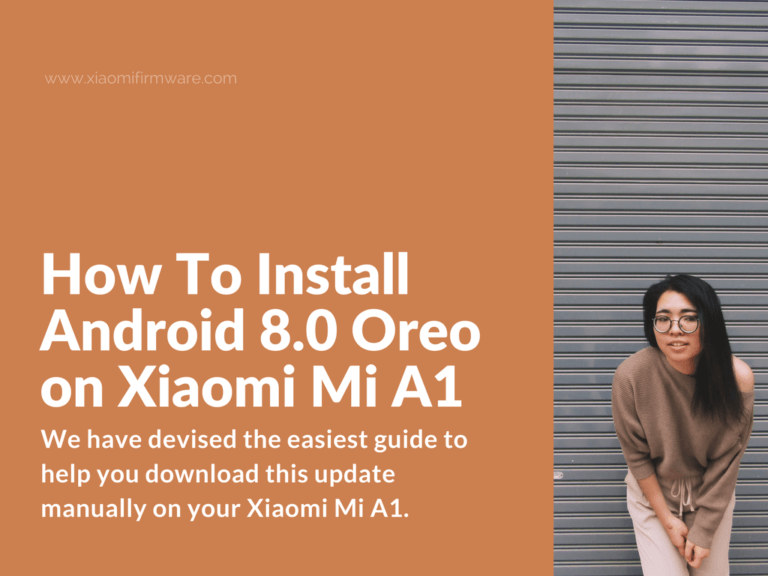Xiaomi Mi A1 has been equipped with the powerful Qualcomm Snapdragon 625 chip, 4GB of ram, up to 64 GBs of storage capacity, dual rear cameras (12MP each), and has the Android Nougate 7.0 operating system ― quite an exceptional set of features I must say. These features were also the underlying reason behind its acquisition of interest in Google’s entry level hardware platform.
Xiaomi Mi A1, released in September, was touted to receive the Android Oreo update before the end of the year. Finally, the manufacturers have come good on their promise, and rolled out this update for beta testing. It has a total size of 1104 MBs ― and is set to make Mi A1 one of the first smartphones in its price range to support the Oreo platform.
As of now, The Oreo update is only available for beta testers. However, you can still try out this new update even if you’re not one of these privileged beta testers. We have devised the easiest guide to help you download this update manually on your Xiaomi Mi A1. In just a few simple steps, you’ll have the update ready for testing on your device.
Caution
We strongly suggest you to back up your important data before installing this update on your Mi A1, because any sort of carelessness on your part can lead to loss of data or irreparable damage to your phone due to bricking. Also, make sure that you have at least 60-80 percent charging on your phone before initializing the installation process. Minimum storage space of 4GB is also a prerequisite for this update.
Download Xiaomi Mi A1 Android 8.0 Oreo TWRP backup file
Click on the download link below to download the TWRP backup file, released by XDA developer rameshurfrnd1, which lets you install the Oreo update on your device manually. Here is the link for the backup file.
Android 8.0 Oreo TWRP Backup File | Source: https://forum.xda-developers.com/showpost.php?p=74843137&postcount=1
Steps of Installation
- After downloading the backup file mentioned above, save it to the following directory.
“TWRP/BACKUPS/df0bdeb70404/[UNOFFICIAL] AOSP OREO – tissot Directory.”
- Boot your device into the TWRP mode.
- After you’re in the setting menu of the TWRP mode, wipe out the phone’s memory by selecting the Wipe option
- Then factory reset your device by swiping the Factory reset option.
- Go back to the TWRP settings, and click on restore backup.
- Restore the TWRP Oreo backup.
- Finally, restart your Smartphone.
Voila! That’s all it takes to beta test this new and most wanted android update. Happy testing my friends!
This version remedies a lot of issues in its predecessors and also introduces a host of new features. Here is the complete list of updates.
- Picture-in picture feature
- Notification dots
- Smart text selection
- Auto-fill
- Background limits
- Improved loading time for applications
- New and organized settings menu
- Swift boot time
- Fast charge support which accomplishes a charge from 0 to 100 percent in 92 minutes. The beta version required an additional 2 hours to fully charge the Mi A1.
Before installing the update, ensure that your device is in build N2G47H.7.12.19. You can confirm this by going to following destination: Settings > About Phone > Software updates.
Caution: Create a backup of your device, as the Fastboot method erases all of your data. Also, ensure that the charging is beyond the 60 % mark before proceeding. Follow each and every step with conscientiousness. We will take no responsibility, if your phone gets bricked during this sensitive process.
Download Link for Android 8 Oreo Firmware for Xiaomi Mi A1
Fastboot ROM
Fastboot boot method is the soundest flashing method because it erases all of your data, and ensures a seamless installation process. Here is the download link for the Fastboot ROM.
Installation Steps
In order for this method to work, ensure that your Mi A1 is bootloader unlocked.
- Download Mi A1 Stable Oreo 7.12.29 – OPR1.170623.026 from Here.
- Install abd drivers for Mi A1 after downloading from here.
- Unpack MiA1-Tool-Flasher-Oreo.7z tool.
- Reboot your Mi A1 device into fastboot mode by holding power and volume down button.
- Execute Rom-Falsher.bat
- Select the 2nd flashing option to avoid any complications.
- That’s all!
You can gain further assistance from the developer’s forum thread if you have any confusion regarding the installation process. Here is the source thread – Link