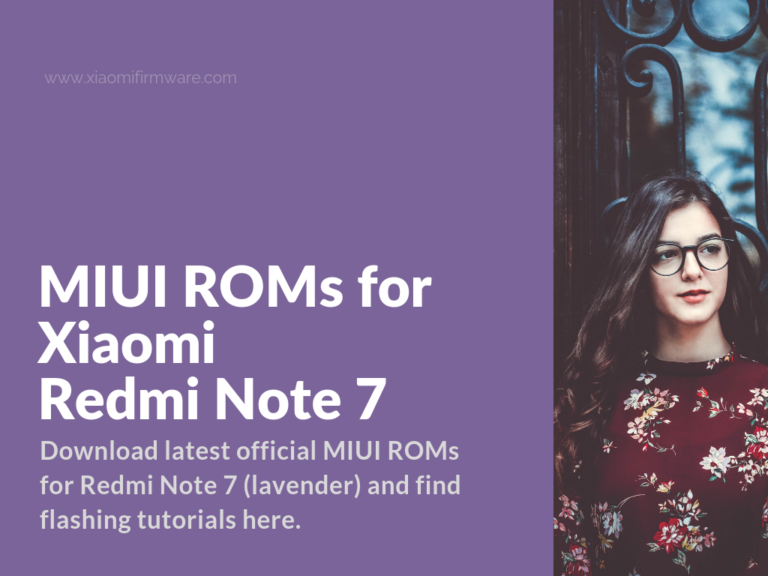Hey! We’re almost missed the release of the Redmi Note 7 device. It has been released for a few months already and some of our readers might be already using this device. Below we’ll list all the released official firmware versions and updated flashing tutorials. Scroll down, download the firmware version you’ve been looking for and carefully read all the provided tutorials before doing any actions with your phone.
It’s too early for stable Custom ROMs to be released, but we’re going to list them as well.
Download Official Firmware for Redmi Note 7
List of Global Stable ROMs
V12.5.1.0.QFGMIXM ROM | MIUI 12 | Android 10 | Recovery | Fastboot
V12.0.1.0.QFGMIXM ROM | MIUI 12 | Android 10 | Recovery | Fastboot
V11.0.1.0.QFGMIXM ROM | MIUI 11 | Android 9 | Recovery | Fastboot
V11.0.6.0.PFGMIXM ROM | MIUI 11 | Android 9 | Recovery | Fastboot
V11.0.5.0.PFGMIXM ROM | MIUI 11 | Android 9 | Recovery | Fastboot
V11.0.4.0.PFGMIXM ROM | MIUI 11 | Android 9 | Recovery | Fastboot
V10.3.10.0.PFGMIXM ROM | MIUI 10 | Android 9 | Recovery | Fastboot
V10.3.6.0.PFGMIXM ROM | MIUI 10 | Android 9 | Recovery | Download
V10.3.5.0.PFGMIXM ROM | MIUI 10 | Android 9 | Recovery | Download
V10.2.8.0.PFGMIXM ROM | MIUI 10 | Android 9 | Recovery | Download
V10.2.7.0.PFGMIXM ROM | MIUI 10 | Android 9 | Recovery | Download
V10.2.6.0.PFGMIXM ROM | MIUI 10 | Android 9 | Recovery | Download
List of EEA Stable ROMs
GApps are pre-installed in this ROM. Comes with Chinese, English & Russian and other languages.
V12.0.3.0.QFGEUXM ROM | MIUI 12 | Android 10 | Recovery | Fastboot
V12.0.2.0.QFGEUXM ROM | MIUI 12 | Android 10 | Recovery | Fastboot
V11.0.1.0.QFGEUXM ROM | MIUI 11 | Android 9 | Recovery | Fastboot
V11.0.8.0.PFGEUXM ROM | MIUI 11 | Android 9 | Recovery | Fastboot
V11.0.4.0.PFGEUXM ROM | MIUI 11 | Android 9 | Recovery | Fastboot
V10.3.6.0.PFGEUXM ROM | MIUI 10 | Android 9 | Recovery | Fastboot
V10.3.4.0.PFGEUXM ROM | MIUI 10 | Android 9 | Recovery | Fastboot
V10.3.2.0.PFGEUXM ROM | MIUI 10 | Android 9 | Recovery | Fastboot
V10.2.7.0.PFGEUXM ROM | MIUI 10 | Android 9 | Recovery| Fastboot
V10.2.6.0.PFGEUXM ROM | MIUI 10 | Android 9 | Recovery | Download
V10.2.3.0.PFGEUXM ROM | MIUI 10 | Android 9 | Recovery | Download
List of India Stable ROMs
GApps are pre-installed in this ROM. Comes with Chinese, English & Russian and other languages.
V12.0.2.0.QFGINXM ROM | MIUI 12 | Android 10 | Recovery | Fastboot
V12.0.1.0.QFGINXM ROM | MIUI 12 | Android 10 | Recovery | Fastboot
V11.0.5.0.QFGINXM ROM | MIUI 11 | Android 10 | Recovery | Fastboot
V11.0.9.0.PFGINXM ROM | MIUI 11 | Android 9 | Recovery | Fastboot
V11.0.6.0.PFGINXM ROM | MIUI 10 | Android 9 | Recovery | Fastboot
V10.3.7.0.PFGINXM ROM | MIUI 10 | Android 9 | Recovery | Fastboot
V10.3.5.0.PFGINXM ROM | MIUI 10 | Android 9 | Recovery | Fastboot
V10.2.11.0.PFGINXM ROM | MIUI 10 | Android 9 | Recovery | Fastboot
V10.2.10.0.PFGINXM ROM | MIUI 10 | Android 9 | Recovery | Download
V10.2.7.0.PFGINXM ROM | MIUI 10 | Android 9 | Recovery | Download
V10.2.6.0.PFGINXM ROM | MIUI 10 | Android 9 | Recovery | Download
List of China Stable ROMs
China Stable ROMs comes with pre-installed Chinese apps and services. Support Chinese and English languages. Russian language is not included.
V12.5.3.0.QFGCNXM ROM | MIUI 12 | Android 10 | Recovery | Fastboot
V12.0.3.0.QFGCNXM ROM | MIUI 12 | Android 10 | Recovery | Fastboot
V12.0.2.0.QFGCNXM ROM | MIUI 12 | Android 10 | Recovery | Fastboot
V12.0.1.0.QFGCNXM ROM | MIUI 12 | Android 10 | Recovery | Fastboot
V11.0.7.0.PFGCNXM ROM | MIUI 10 | Android 9 | Recovery | Fastboot
V11.0.4.0.PFGCNXM ROM | MIUI 10 | Android 9 | Recovery | Fastboot
V10.3.4.0.PFGCNXM ROM | MIUI 10 | Android 9 | Recovery | Fastboot
V10.3.2.0.PFGCNXM ROM | MIUI 10 | Android 9 | Recovery | Download
V10.3.2.0.PFGCNXM ROM | MIUI 10 | Android 9 | Fastboot | Download
V10.3.1.0.PFGCNXM ROM | MIUI 10 | Android 9 | Recovery | Download
V10.3.1.0.PFGCNXM ROM | MIUI 10 | Android 9 | Fastboot | Download
V10.2.13.0.PFGCNXM ROM | MIUI 10 | Android 9 | Recovery | Download
V10.2.13.0.PFGCNXM ROM | MIUI 10 | Android 9 | Fastboot | Download
V10.2.10.0.PFGCNXM ROM | MIUI 10 | Android 9 | Recovery | Download
V10.2.9.0.PFGCNXM ROM | MIUI 10 | Android 9 | Recovery | Download
V10.2.8.0.PFGCNXM ROM | MIUI 10 | Android 9 | Recovery | Download
V10.2.8.0.PFGCNXM ROM | MIUI 10 | Android 9 | Fastboot | Download
V10.2.5.0.PFGCNXM ROM | MIUI 10 | Android 9 | Recovery | Download
V10.2.5.0.PFGCNXM ROM | MIUI 10 | Android 9 | Fastboot | Download
V10.2.3.0.PFGCNXM ROM | MIUI 10 | Android 9 | Recovery | Download
V10.2.3.0.PFGCNXM ROM | MIUI 10 | Android 9 | Fastboot | Download
List of China Developer ROMs
Redmi Note 7 China Developer 9.9.3 | MIUI 10 | Android 9 | Recovery
If you’re looking for multilingual firmware then I would suggest you to check our and download Xiaomi.eu ROMs and Mi Globe ROM versions. Choose which one suits you best by getting more information about each of the ROMs.
How to flash Redmi Note 7 with fastboot mode
Here’s a very straight forward tutorial on how you can flash firmware on your Xiaomi Redmi Note 7 via fastboot. Let’s cover the whole process step-by-step:
Download ADB/fastboot: tools_r28.0.1-windows.zip
- Download adb/fastboot Platform-Tools from here, then unpack the archive to any empty folder on your PC/laptop. I can recommend you to create the new folder in “C:\” and not use any “weird” symbols in the name.
- Download the ROM you want to flash (keep in mind that we’re installing fastboot ROM version in this tutorial) and unpack the downloaded ROM archive to the same folder with adb/fastboot files. In result you’ll have “images” folder inside the folder with fastboot files.
- Start your device in fastboot mode (browse our website for tutorial on how to boot Xiaomi phone in fastboot). Connect your device to PC.
- Locate and run “flash_all.bat” file. Wait until your phone reboots and disconnect from PC.
First start will take around 5-20 mins, if you see a progress bar displayed in dots for a long-time, just wait.
Keep in mind, that if you use “flash_all_lock.bat” file while installing Global/Russia ROM version on Chinese device, you’ll get hardbrick phone in result.
In case you’ve got an issue with “flash_all.bat”, when the terminal window opens for a brief moment and then closes suddenly, here’s what you can try to do:
- Start the terminal with “Win+R” key combination, type “cmd” in the opened window and press “enter”.
- Use “cd” command and navigate to adb/fastboot folder.
- Drag and drop the “flash_all.bat” file to terminal window and press “enter” to continue.
In case you’ve got any questions regarding ROM updates and flashing Redmi Note 7 don’t be afraid to ask in the comments section.