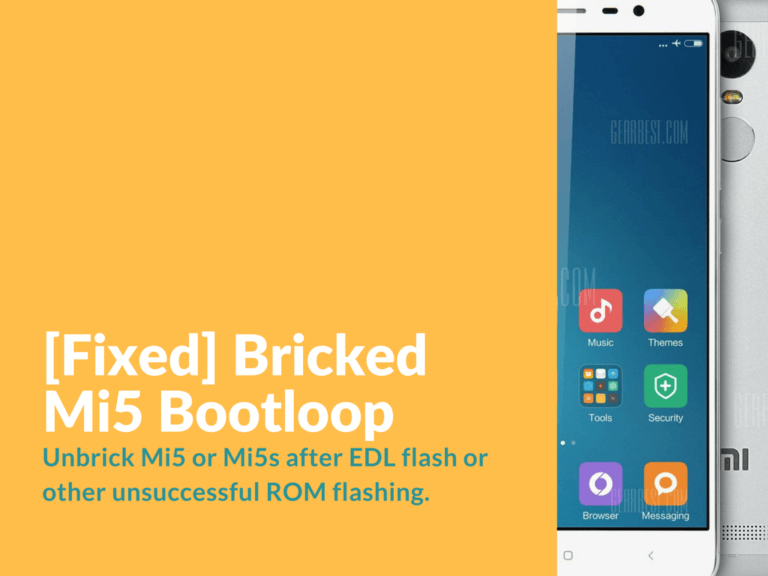Today we will show you how to fix and unbrick Xiaomi Mi5s after EDL flash, OTA update or any other unsuccessful ROM flashing. There’s also a known problem with the latest 8.0.2.0 OTA upgrade you can get bootloop on your Mi5s or Mi5. So in case you’ve got bricked and unusable Mi5s in your hands, we hope that maybe these steps will help you to fix Mi5s hardbrick issue.
How to solve bootloop on Mi5 or Mi5S
Simple steps on how to recover Mi5 or Mi5s after failed ROM Flashing. Device doesn’t respond to any buttons and not found in “Device Manager”. This means it is a brick now.
First method fixing bootloop
This method was tested on locked device, stock recover with absolutely no system changes. Device was just bought, updated via OTA and catch a bootloop. So we won’t use fastboot or MiFlash in this method. Also we will try to save all data (photos, documents etc)
- Download Chinese MiPCSuite v2.3.0.8011 (because English version can’t identify device), install and run.
- Press and hold “volume up” button and power button for 3-5 seconds (until device reboot) after reboot keep holding vol up until recovery mode stars (this may not happen for the first time, just try again) then connect the USB cable.
- In the dialog box with chinese symbols, select the first option, and then select a pre-loaded Mi5 ROM image from official MIUI website, in this case we are going to use version 7.5.2.0 Global Stable ROM – miui_MI5Global_V7.5.2.0 .MAAMIDE_390d9057ae_6.0.zip.
- Wait for ROM file test (1-2 minutes), then a few green Chinese symbols will appear, confirm by pressing the top button.
- Wait for ROM flashing to complete (around 15-20 minutes). In my case progress bar on phone goes faster than on PC. So we are going to wait until device reboot.
- Now wait for the first device startup (around 10-15 minutes).
- If everything went right, we get a working device.
You might experience some little bugs after this method. The solution is to copy all files and personal data and flashing device again in regular way with a full reset.
Second method fixing ОТА upgrade bootloop
In case you’ve got a bootloop after updating via ОТА from 7.5.2 to 8.0.2 this method might work for you. Attention! This method will lead to all data loss and will delete all personal data!
- Download Chinese MiPCSuite v2.3.0.8011 (because English version can’t identify device), install and run (also read this guide on how to repair bricked mi5, may come handy).
- Disable driver signature enforcement (here’s guide on how to do it on Windows)
- Connect your device while being in recovery mode
- Dialog box with three buttons will appear. Press the middle one.
- The phone is restored to factory settings and now can booted without any issues.