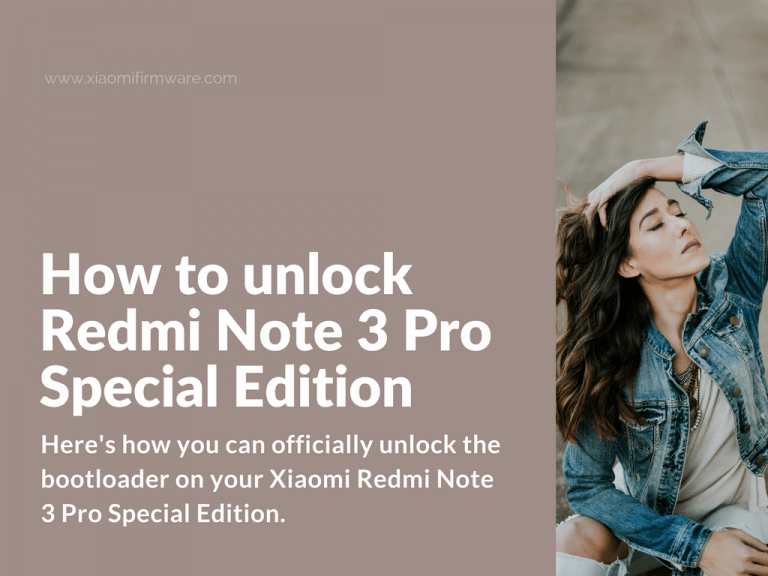Hello, everyone! Here’s a few methods on how you can officially unlock the bootloader on your Xiaomi Redmi Note 3 Pro Special Edition. We will also check out the step-by-step solution for bootloop issue that might happen after the unsuccessful unlocking.
Unlock bootloader on Xiaomi Redmi Note 3 Pro Special Edition
How to officially unlock Redmi Note 3 Special Edition?
Basically, this tutorial will also work for all other Xiaomi phone models. So you can use it to officially unlock other devices. The phones which doesn’t have “OEM Unlock” option, simply skip this step. You will also required to request an official unlock permission from MIUI before continuing to the steps below. This was tested on Develop ROM 6.10.13 and 6.11.3.
- Go to Settings > Additional > Developer Options > Enable OEM Unlock
- Now back to Settings > Additional > Developer Options > Mi Unlock Status > In the bottom select “Add device and account”. The phone and Mi Account will automatically sync.
- After successful unlock you can remove your Mi account (optionally).
Another method of unlocking bootloader on Redmi Note 3 Pro SE
- First, don’t forget to make all required backups of your device.
- Remove or disable all security pins from your device (fingerprint lock, pin-code, graphic key etc…)
- Make factory reset on your device.
- Open MiFlash tool and flash this ROM (don’t forget to select “clean all” option). Here’s a tutorial on how you can flash Redmi Note 3 Pro SE with MiFlash.
- Go to Settings > About phone > tap a few times on “MIUI version” to enable developer options.
- Go to Settings > Additional > Developer Options and and enable “OEM Unlock” and “USB debug”.
- Grab your phone and sign into your Xiaomi account.
- Now on your PC go to Xiaomi website and also sign into the same Mi account.
- Press “Find device” (it could be not found, but press the button anyways.)
- Download MiUnlock, install and enter your Mi account credentials.
- Reboot into fastboot mode (turn off your phone > press “Volume Down” and “Power” button at the same time and hold until fastboot logo appears on the screen).
- Next connect your phone to PC and press “Unlock” button in MiUnlock.
- That’s pretty much it! You’ve successfully unlocked the bootloader on your Redmi Note 3 Pro Special Edition phone.
How to fix bootloop and unlock bootloader on 6.7.14 Developer ROM
Here’s a method that might help you to restore bootlooped and finally unlock bootloader on your Xiaomi Redmi Note 3 Pro Special Edition. In case you’ve installed a MIUI Dev ROM 6.7.14 to unlock the bootloader, but instead got a bootloop on your Redmi Note 3 SE, try following the tutorial below:
- First, don’t forget to make all required backups of your device.
- Remove or disable all security pins from your device (fingerprint lock, pin-code, graphic key etc…)
- Make factory reset on your device.
- Open MiFlash tool and flash this ROM (don’t forget to select “clean all” option). Here’s a tutorial on how you can flash Redmi Note 3 Pro SE with MiFlash.
- Download and unpack to C:\ drive: Boot and recovery.zip
- Install MiFlashSetup.msi
- Boot your device in fastboot mode.
- Open “fastboot_edl” folder and run edl.cmd, you device will reboot in EDL mode.
- In MiFlash locate the “Firmware” folder, press “save user data” and flash your phone!
- That’s it! Now your phone is alive again and you can flash any other ROM version.
- This archive Boot and recovery.zip flashes the patched unofficial unlocked bootloader as well as TWRP Recovery. This is also the most fastest way to install custom ROM on your phone. In case TWRP asks for a password, this is absolutely normal. That means the you’ve encrypted data partition. You’ll need to make a full wipe or manually format /data partition. Pay attention that after /data partition format all apps and settings will be deleted.
- After you’ve flashed your Redmi Note 3 Pro SE device, boot in recovery and make factory reset.
- Reboot into system.
- Sync to Mi Account and turn off your device.
- Extract “dummy”, “emmc_appsboot”, “recovery” & “prog_emmc_firehose_8976_ddr” files from 6.7.14 ROM, move them to “boot and recovery” folder and flash your phone once again with MiFlash tool.
- Boot into fastboot and unlock your device with MiUnlock tool.
- After you’ve successfully unlocked your phone, you can easily install the latest official Global ROM on your phone.